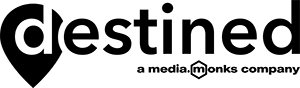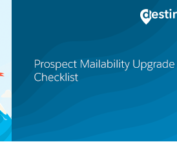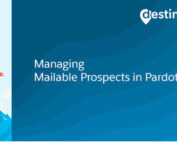How to enable the Google Analytics connector in Pardot
This blog is the first in a series that explains how to set up the Google Analytics connector for Pardot. This first blog covers how you can set up the Pardot-Google Analytics connector, you may also want to read the other blogs that cover:
- Add the Google Analytics tracking code to Pardot assets.
- Track Google Analytics conversions through Pardot Forms and Landing Pages.
- Track Google Analytics when using iFrames.
To enable the connector, a Pardot administrative user can connect to Google Analytics with no knowledge of API integrations. The connection to Pardot will sync UTM parameters and collects data from five Google Analytics tags.
To connect to Google Analytics go to Pardot Settings > Connectors > Add Connectors
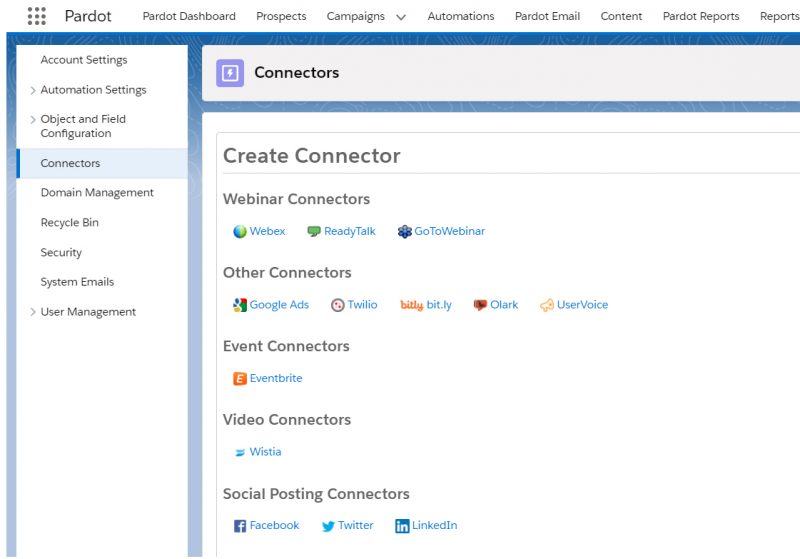
A list of all the platforms that natively connect to Pardot will appear. Select Google Analytics and create the connector. The admin user of the Google Analytics account should be verified as part of the Pardot connector process.
Note, as part of the setup process this checkbox will appear. For anyone with connected campaigns enabled do not tick the checkbox.

How to use Google Analytics UTM parameters in Pardot?
Pardot custom redirects (trackable links) can include UTM parameters. This can be useful when creating trackable links for your website, third party ads or A/B link testing.
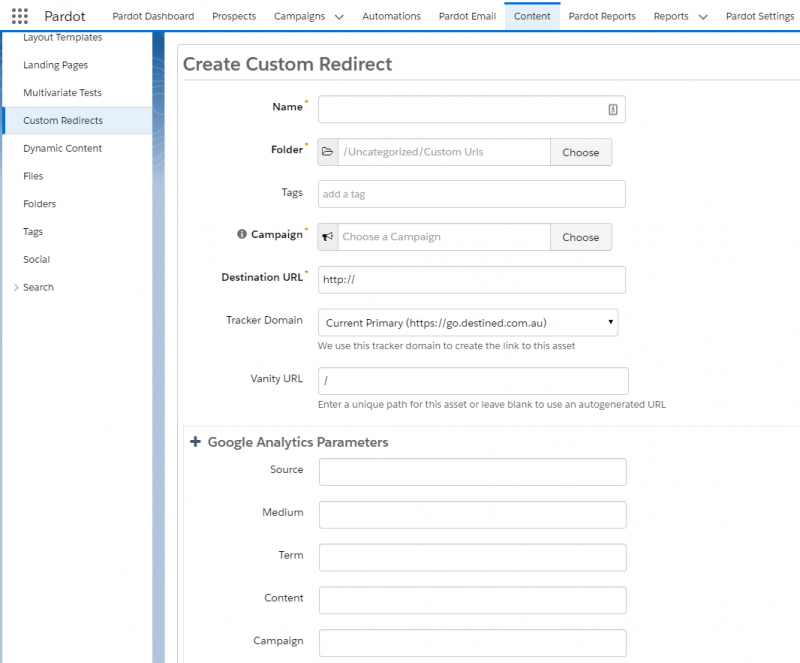
A UTM parameter is used to measure traffic and the effectiveness of your online marketing activities across digital platforms. There are five UTM parameters and these are the five Google Analytics tags collected in Pardot. These are:
| UTM Parameter | What is it? | Example |
|---|---|---|
| Source | Where has the user come from? | Facebook, Twitter, LinkedIn |
| Medium | What type of link did the user click on? | EDM, Banner Ad |
| Campaign | What was being promoted? | Summer Sale 2020 |
| Term | What is the keyword / search term associated with the link? | Pardot + Google Analytics |
| Content | What did the user click? | Logo, text link |
This will build a link similar to this:
https://www.destined.com.au/page?utm_content=textlink&utm_medium=blog&utm_source=destinedwebsite&utm_campaign=educationThis will build a link similar to this:
Some items to note about the Google Analytics connector in Pardot
Salesforce Help includes an article on considerations for using the Google Analytics connector. This article highlights:
- The UTM parameters in Pardot capture first touchpoint (lead source) only. To access multi-touch attribution models through Pardot see our blog about understanding campaign influence.
- Source values associated to social media or natural search will populated the Source (LeadSource) field in Pardot
- You must add your Google Analytics tracking code to your Pardot assets. To find out how to do this see our next blog in this series.
Recent Posts
International Women’s Day
International Women’s Day International Women’s Day is an opportunity to celebrate successes women are achieving in the workplace. To mark International Women’s Day 2022, we asked our women in tech what they most [...]